Adding Tapkey Widget on iOS
Tapkey offers powerful widgets to make accessing your locks faster and more convenient. Whether you're using the latest iOS 18 or an earlier version, we’ve got you covered!
Choose the option that fits your device and enjoy seamless access to your locks with Tapkey!
Tapkey Widget for iOS (Interactive Widget)
With the Tapkey Widget, unlocking doors, padlocks, and more is faster and easier—no need to open the app! Here's how to get started:
How to Add the Tapkey Widget
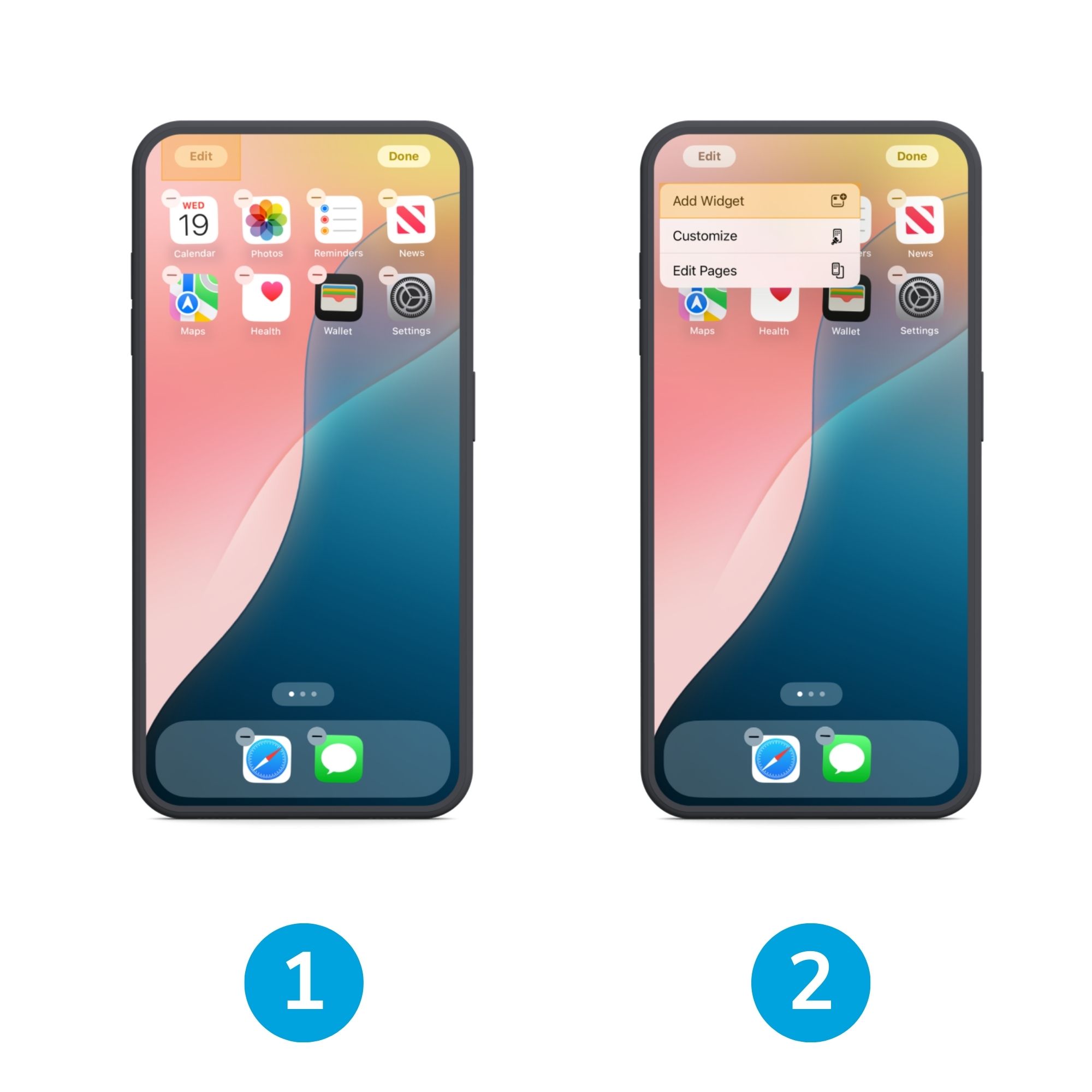
-
Go to your Home Screen
- Touch and hold the background until the apps start jiggling.
- Tap Edit at the top of the screen.
-
Then tap Add Widget to open the widget gallery
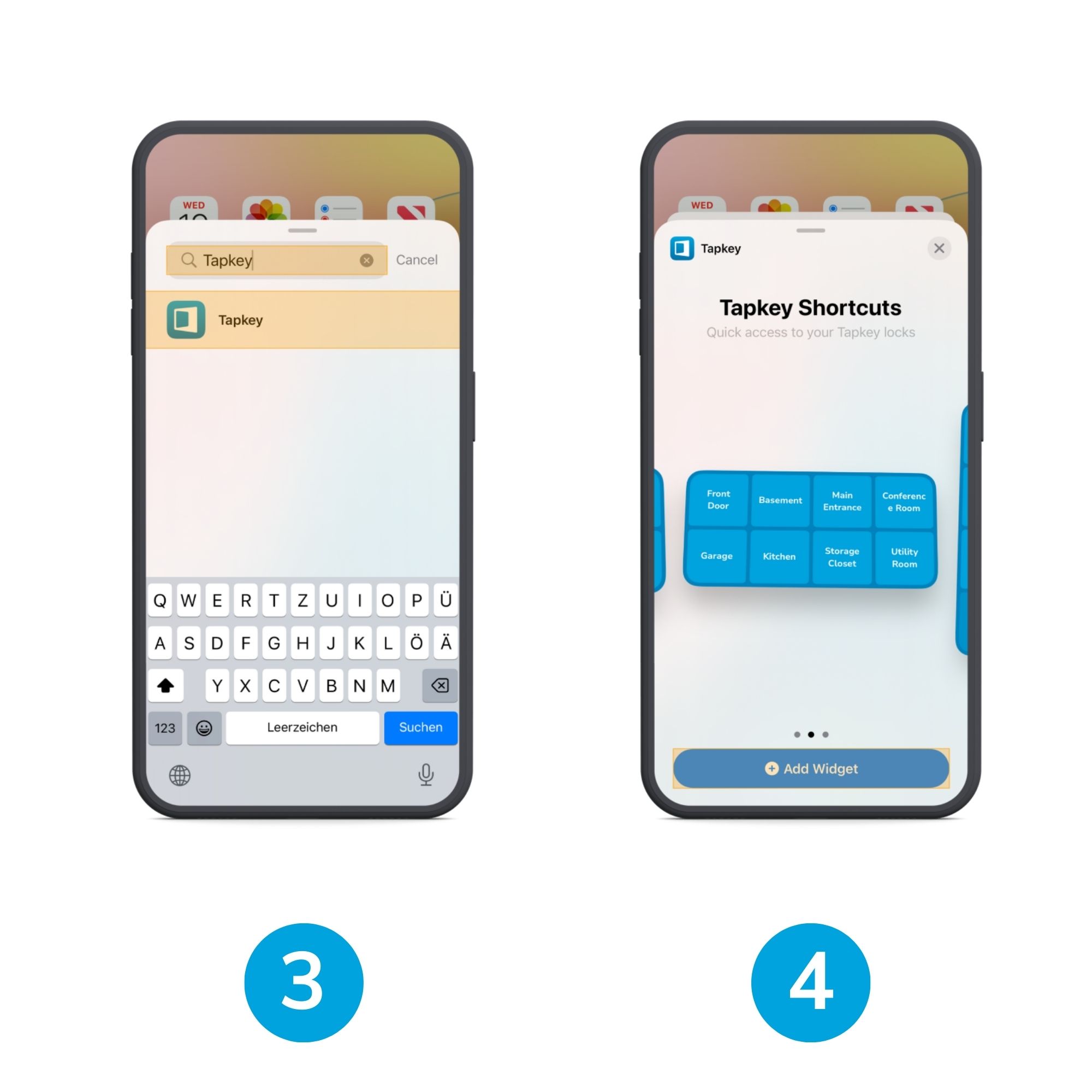
3. Find the Tapkey Widget
-
- Scroll or use the search bar to locate Tapkey.
- Choose your preferred size and the widget will automatically show your locks.
4. When you see the size you want, tap Add Widget
While the apps are still jiggling, move the widget where you want it on the screen, then tap Done.
[In case this doesn't help you, please check out Apple's step-by-step guide on how to add widgets.]
How to Use the Tapkey Widget
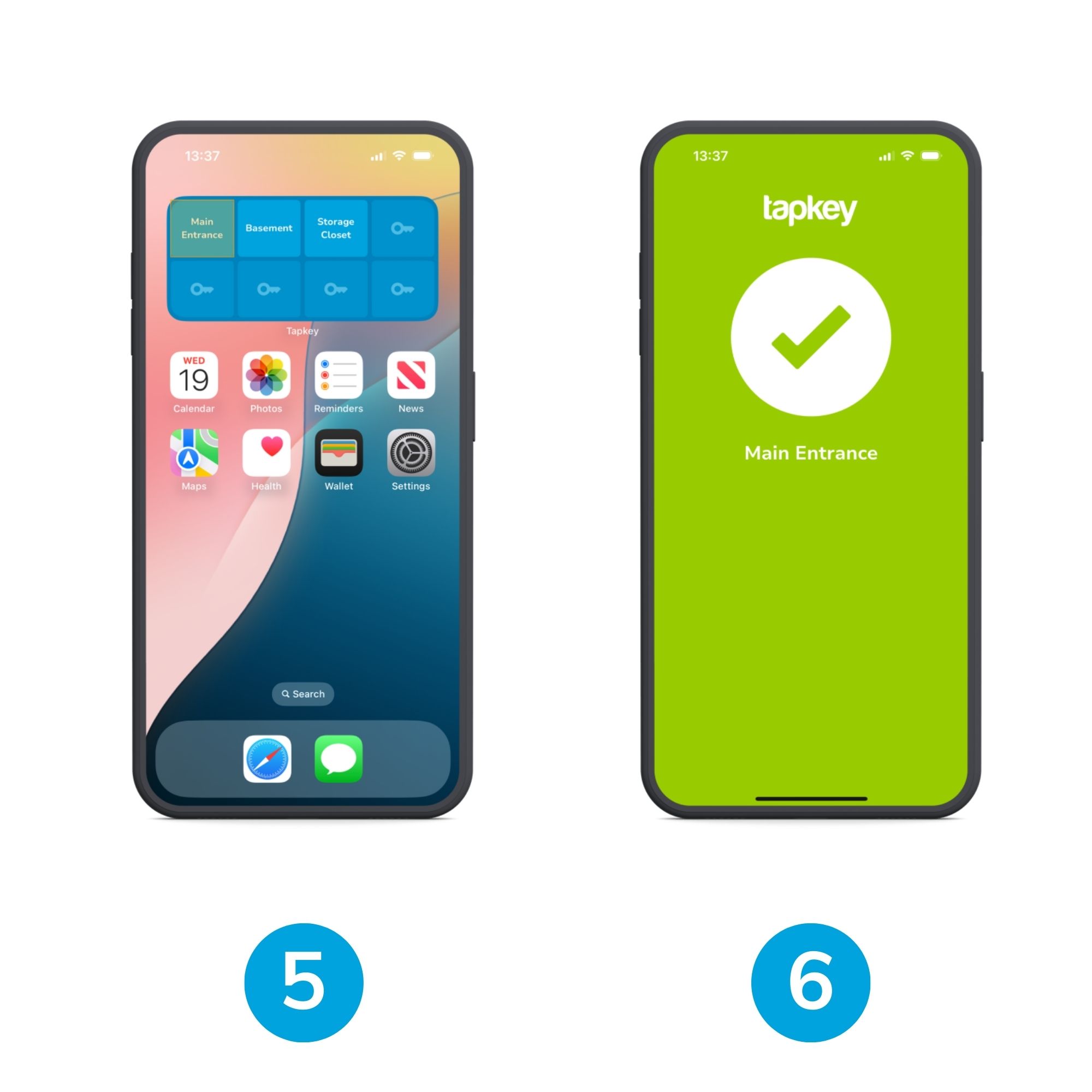
5. Now you can use the widget: Tap on a lock from the widget.
6. The lock will unlock immediately.
The green check mark will be shown on screen.
How to Customize Your Locks in the Widget
To edit which locks appear in your widget, follow the following steps:
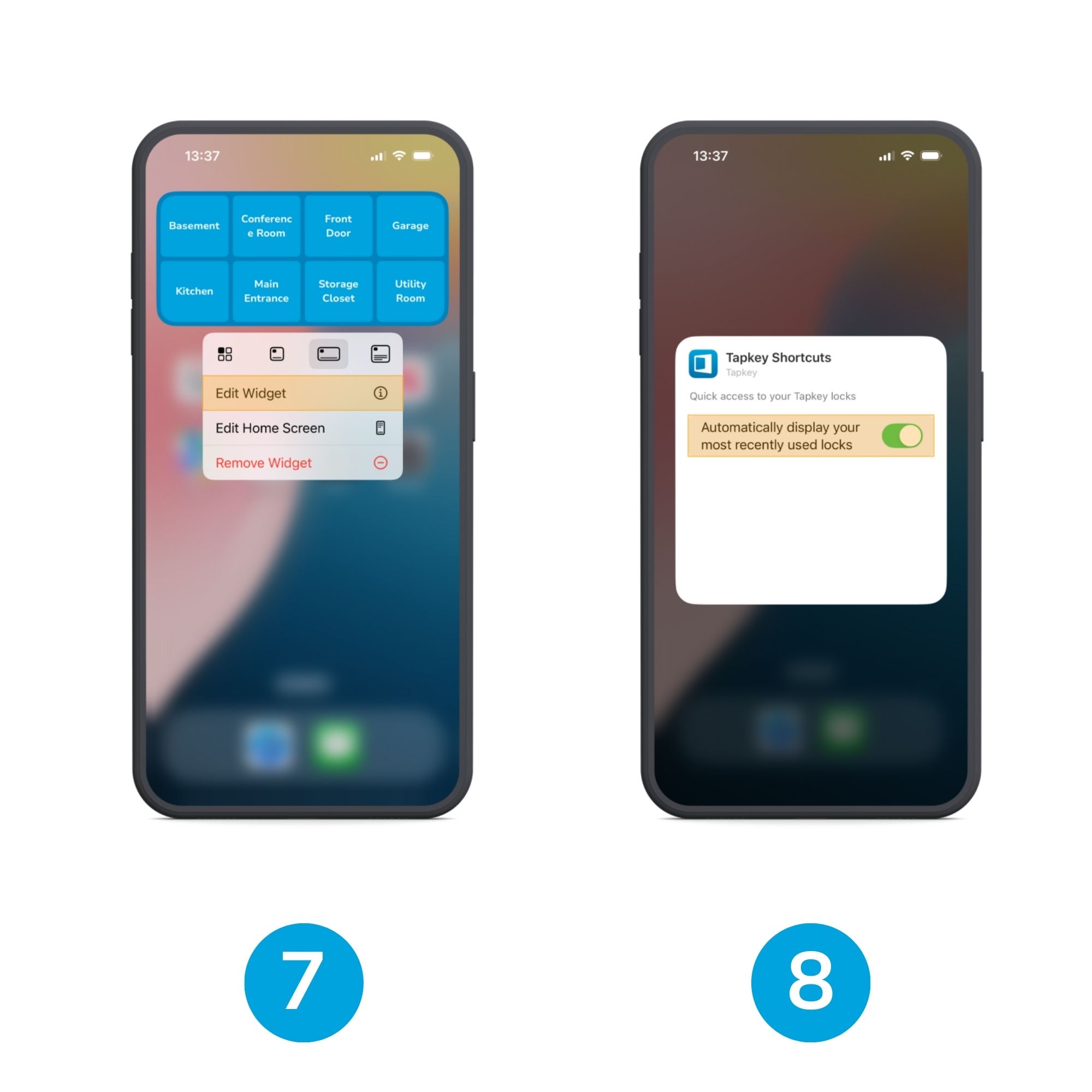
7. Touch and hold the widget to open the quick actions menu and tap Edit Widget
8. Disable the automation display
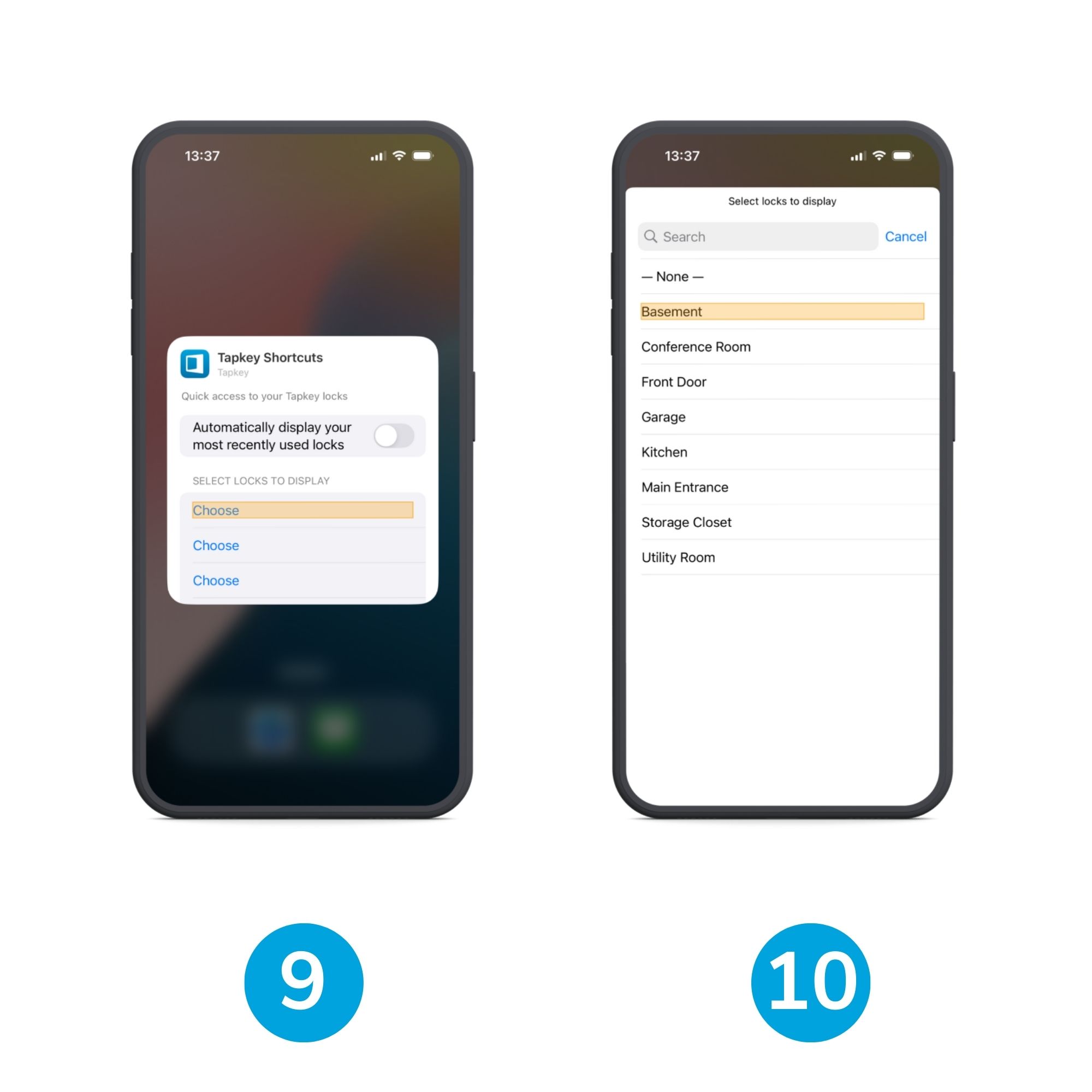
9. Click on Choose
10. Select the lock you want to be displayed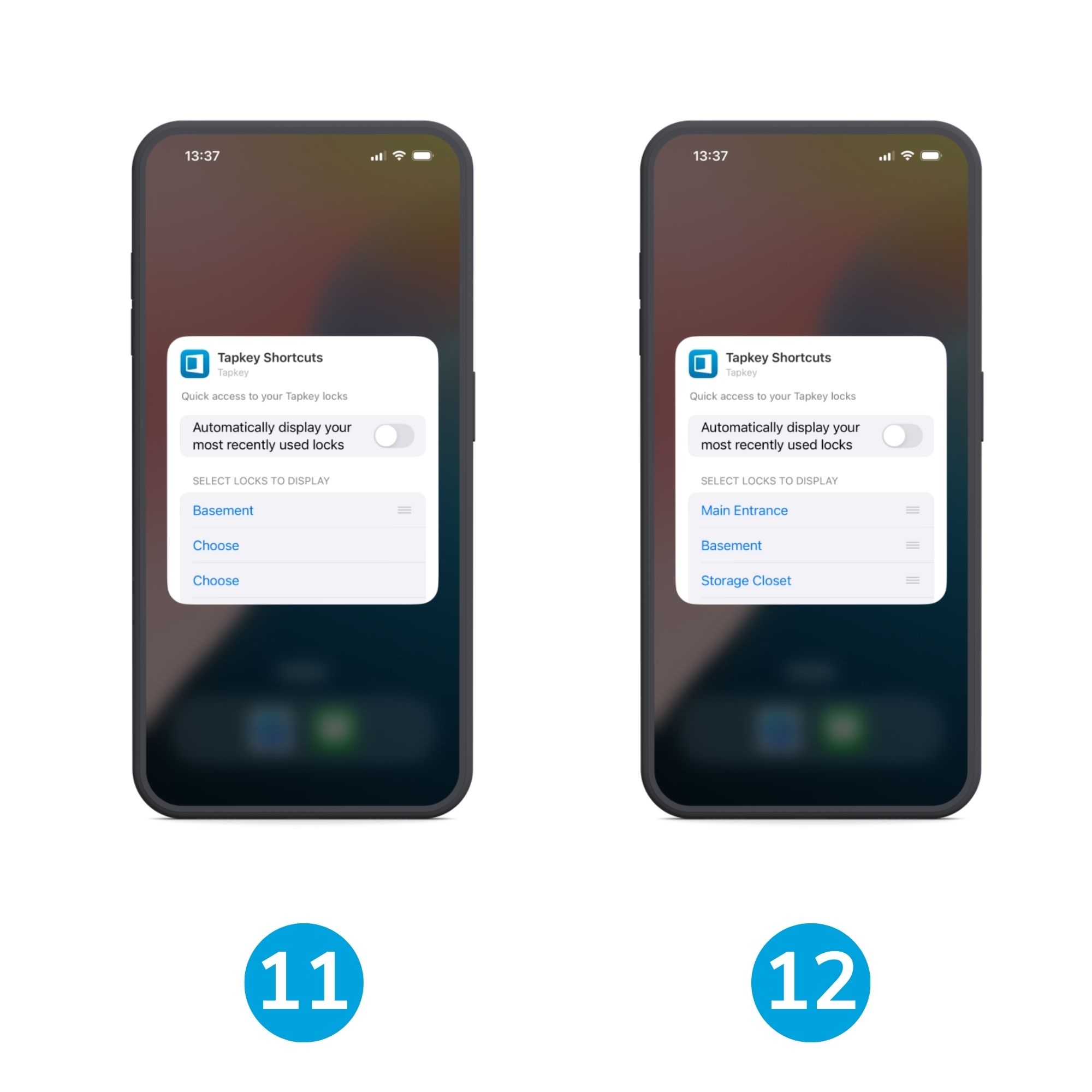
11. At this stage, you can add more locks, reorder them, or include new ones as needed.
12. The widget will display the locks in the order you've arranged them.
Today Extension for iOS 17
With the Today Extension, you can unlock doors, padlocks, and more directly from your Today Screen. Follow these steps:
1. Go to the Today Screen, press Edit and then Customise
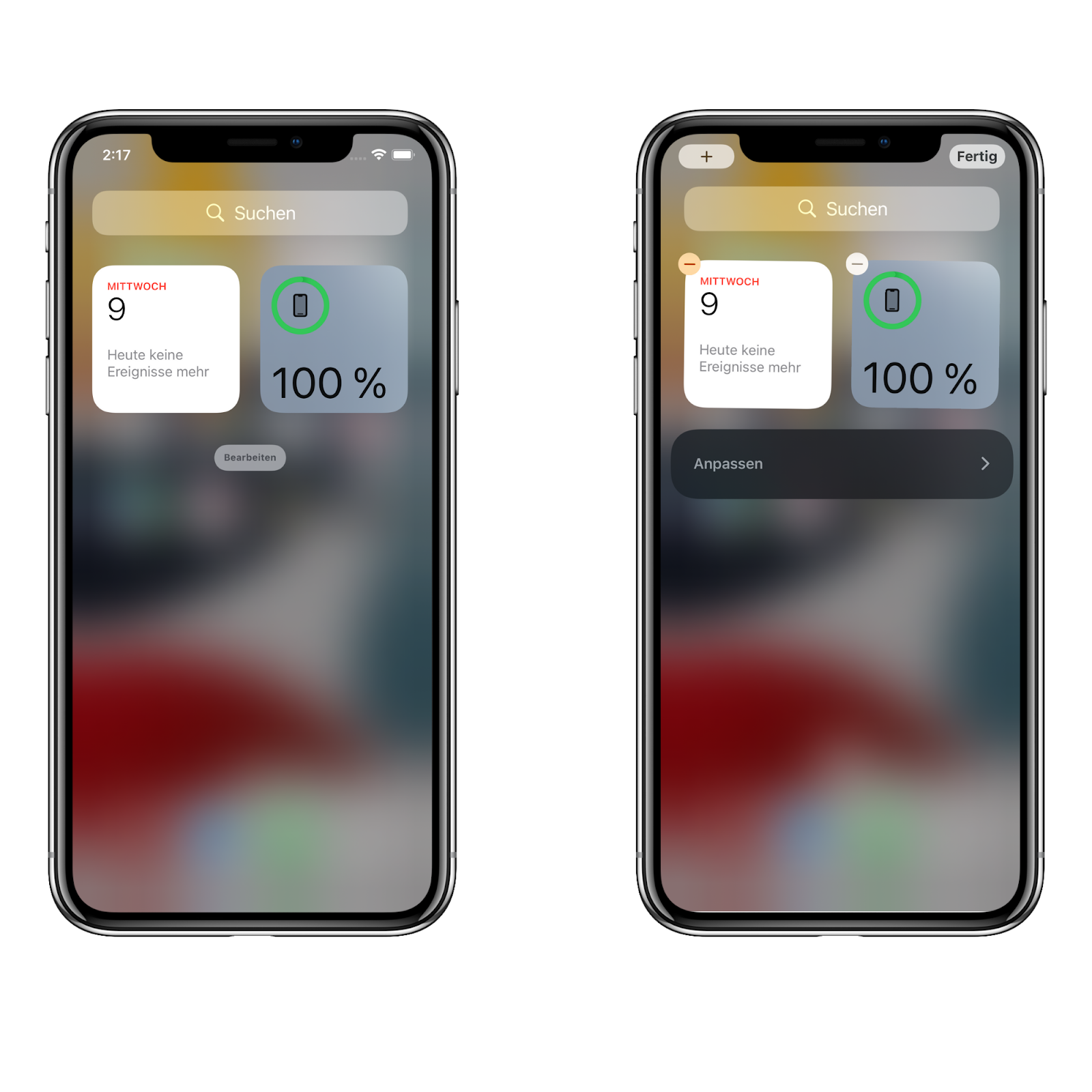
2. Add the Tapkey Extension
By pressing the green plus button, you’ll be able to add the widget. Then it should look like the screen to the right. Confirm by pressing Done.
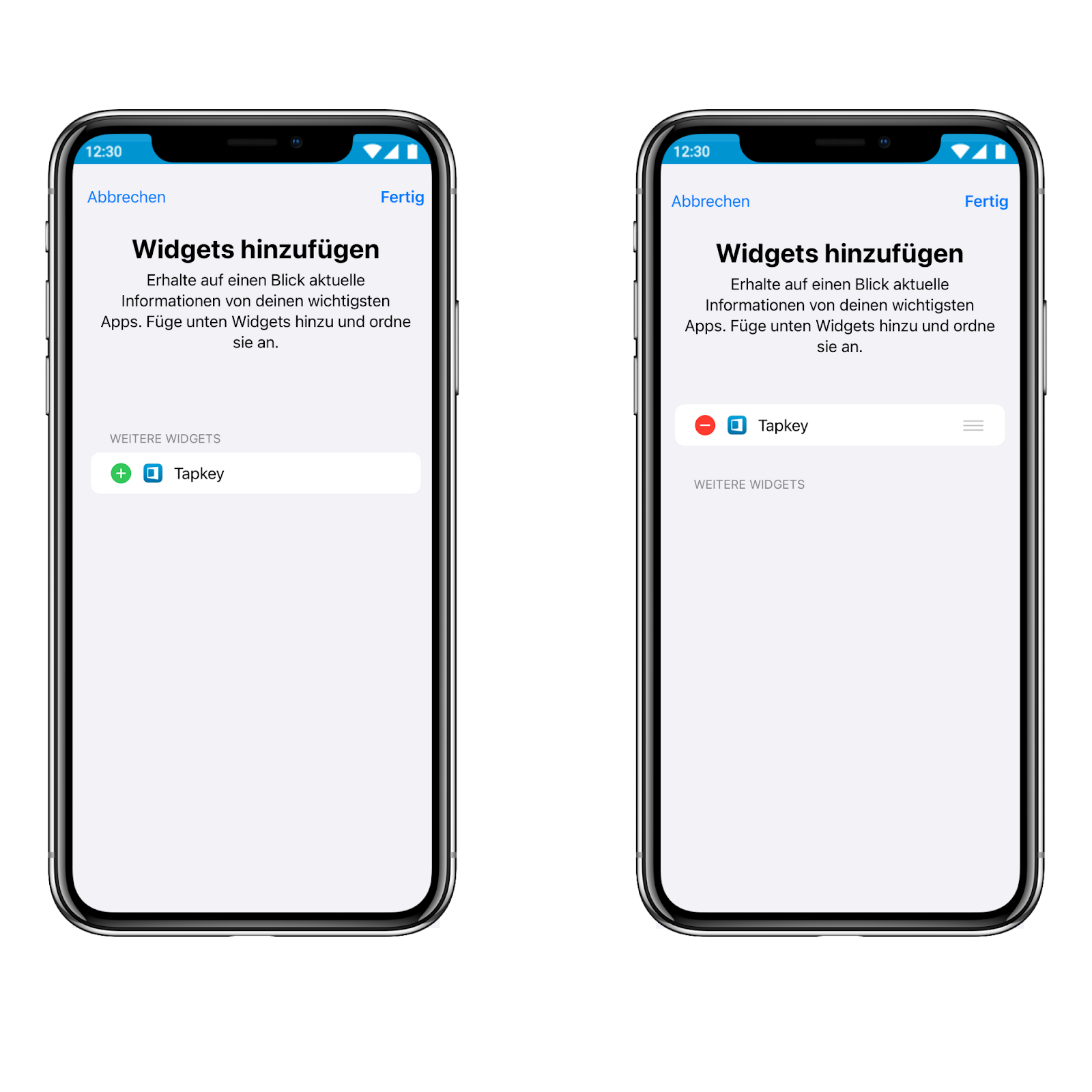
You should now be able to see the Tapkey Extension on your Today screen.
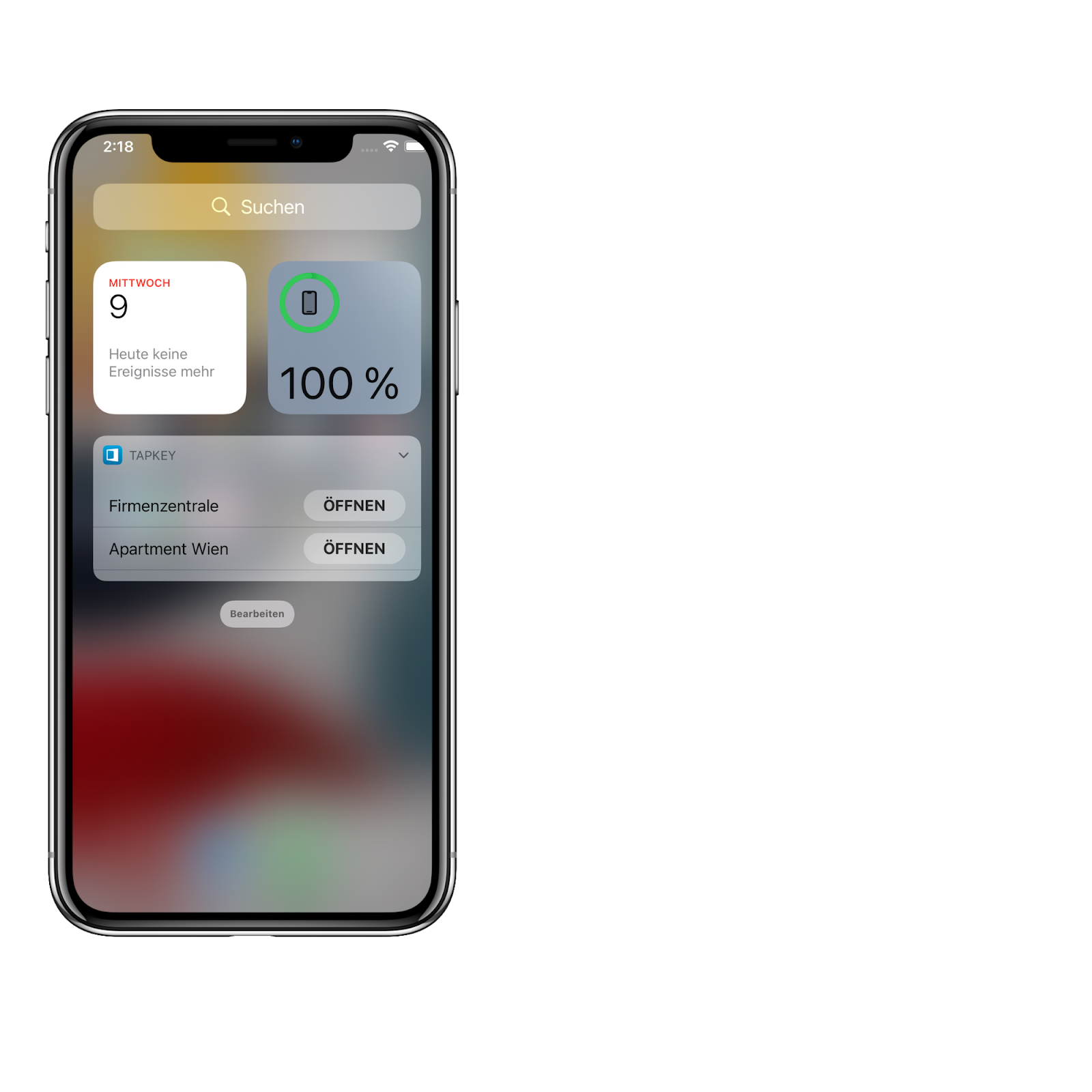
Well done!
Was this article helpful?
That’s Great!
Thank you for your feedback
Sorry! We couldn't be helpful
Thank you for your feedback
Feedback sent
We appreciate your effort and will try to fix the article