How to sync Calendar Resource Events with Locks
Once you connected Google Calendar account with Tapkey, you're able to configure the areas and what the areas need to offer for final users. Here is an example of how to connect your digital locks to the Google Calendar resource.
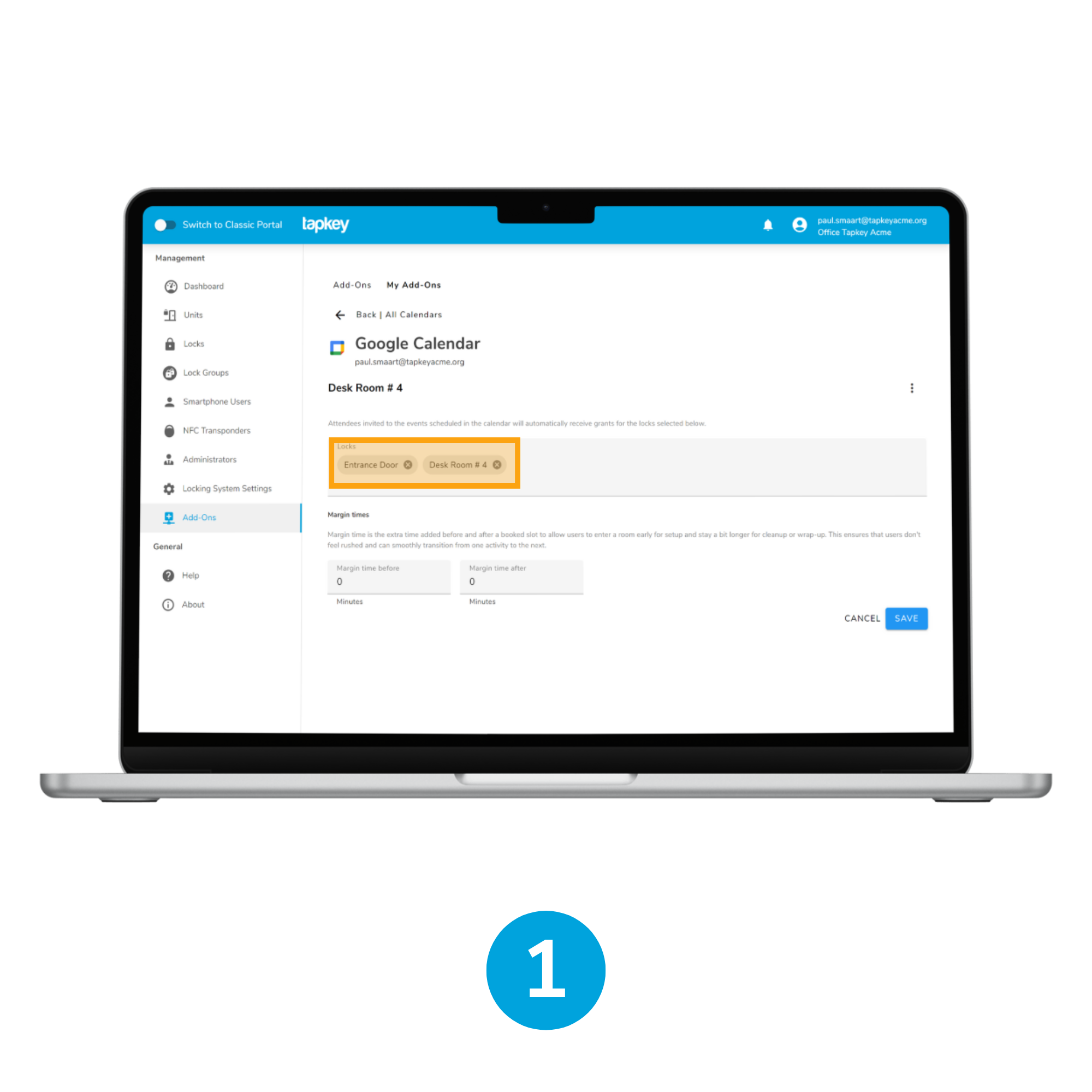
1. Select the locks that you want to sync with your Google Calendar resource
In this case, the calendar selected is Desk Room #4, and the locks Desk Room #4 and Entrance Door Wien Building. Don't forget to tap Save. Note that you can always adjust the margin time as well.
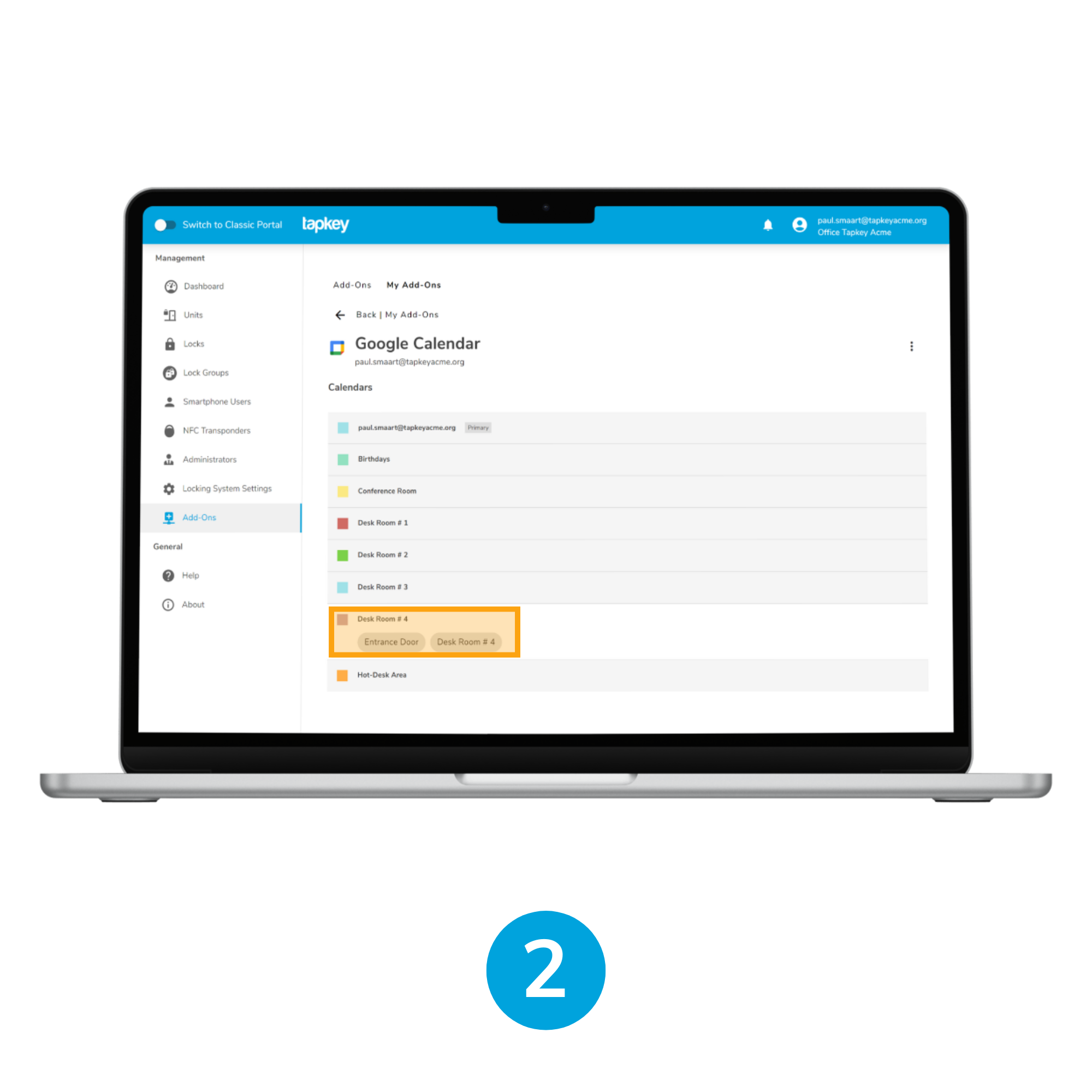
2. The Google Calendar resource sync is now in operation
You can find your connected Google Calendars when selecting the specific Google Calendar account in the My Add-Ons.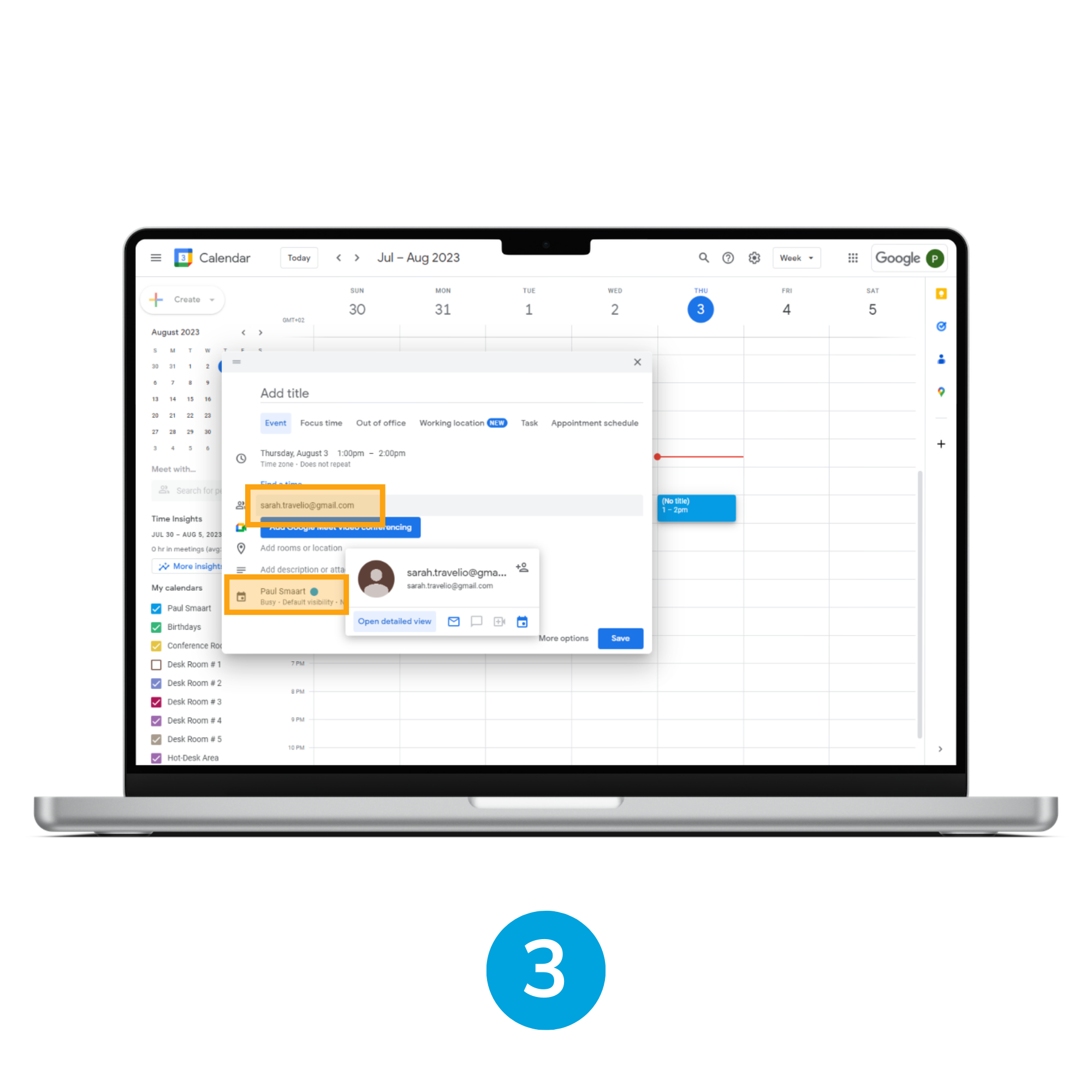 3. Now switch to Google Calendar application and proceed with creating an event
3. Now switch to Google Calendar application and proceed with creating an event
Make sure you add attendees to the event and that event is not in the past.
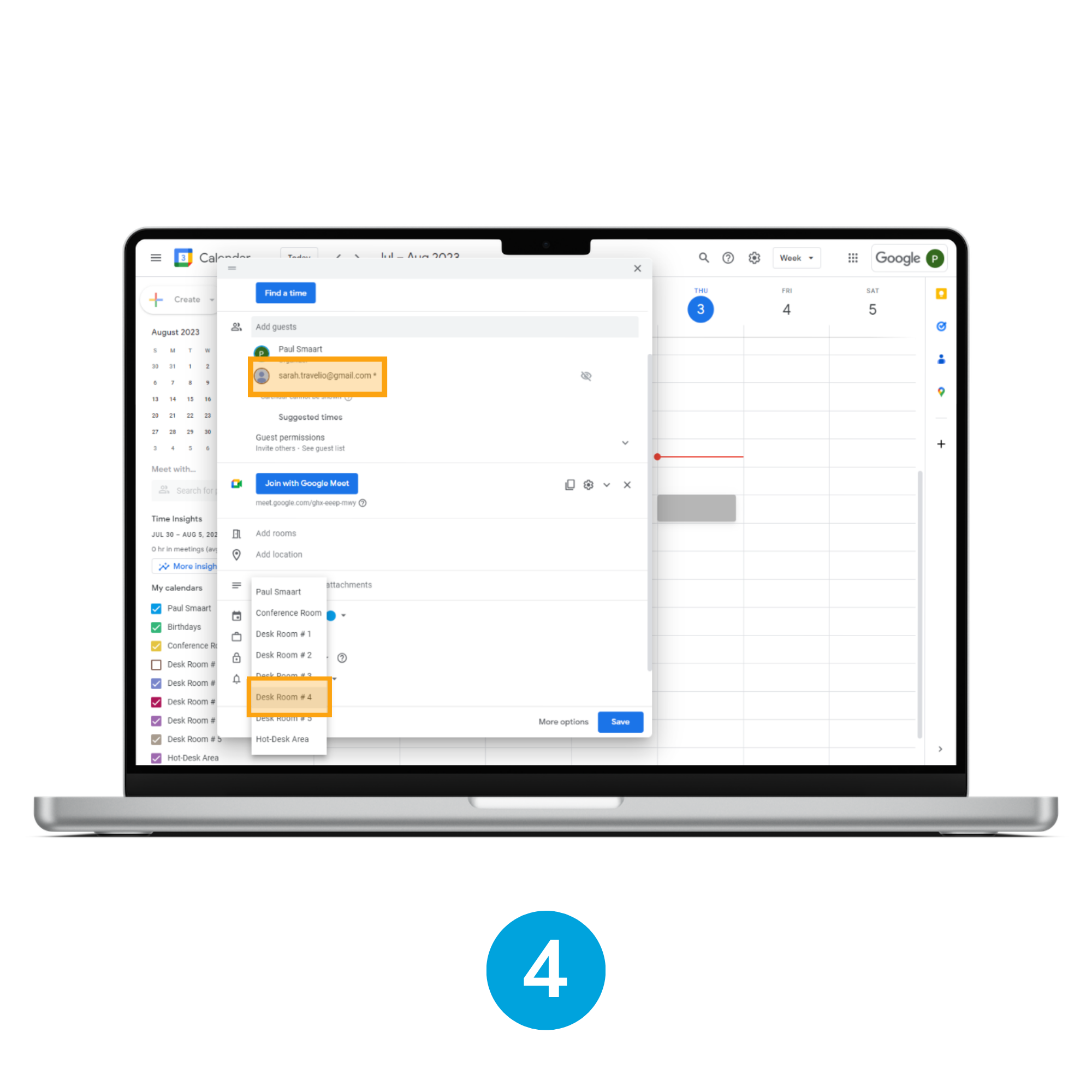
4. Select the correct calendar resource that represents a physical space.
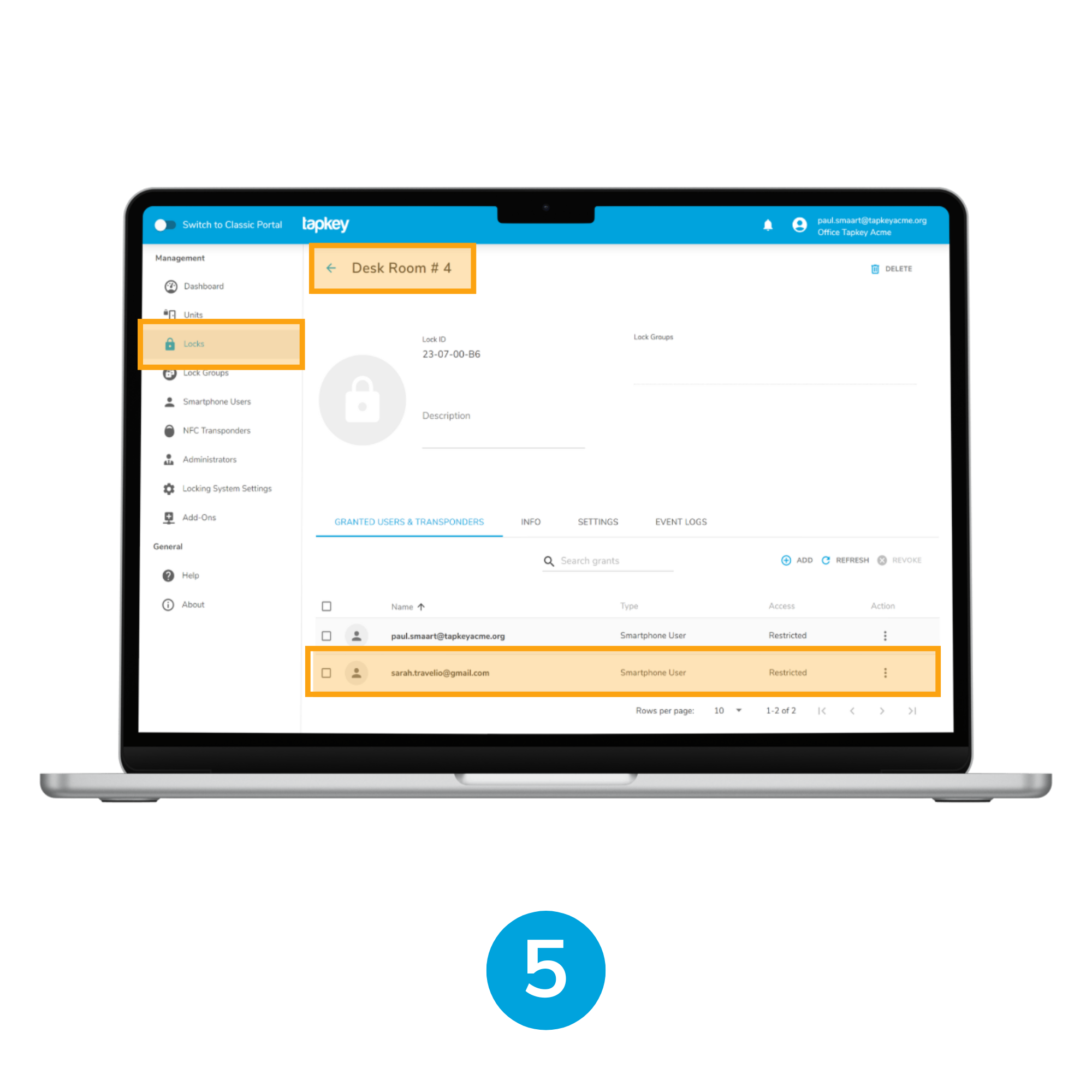
5. To verify the granted access on Tapkey side, switch back to Tapkey Webportal and navigate to the Locks module in the left menu.
Then click the configured sync lock which in this case is Desk Room # 4.
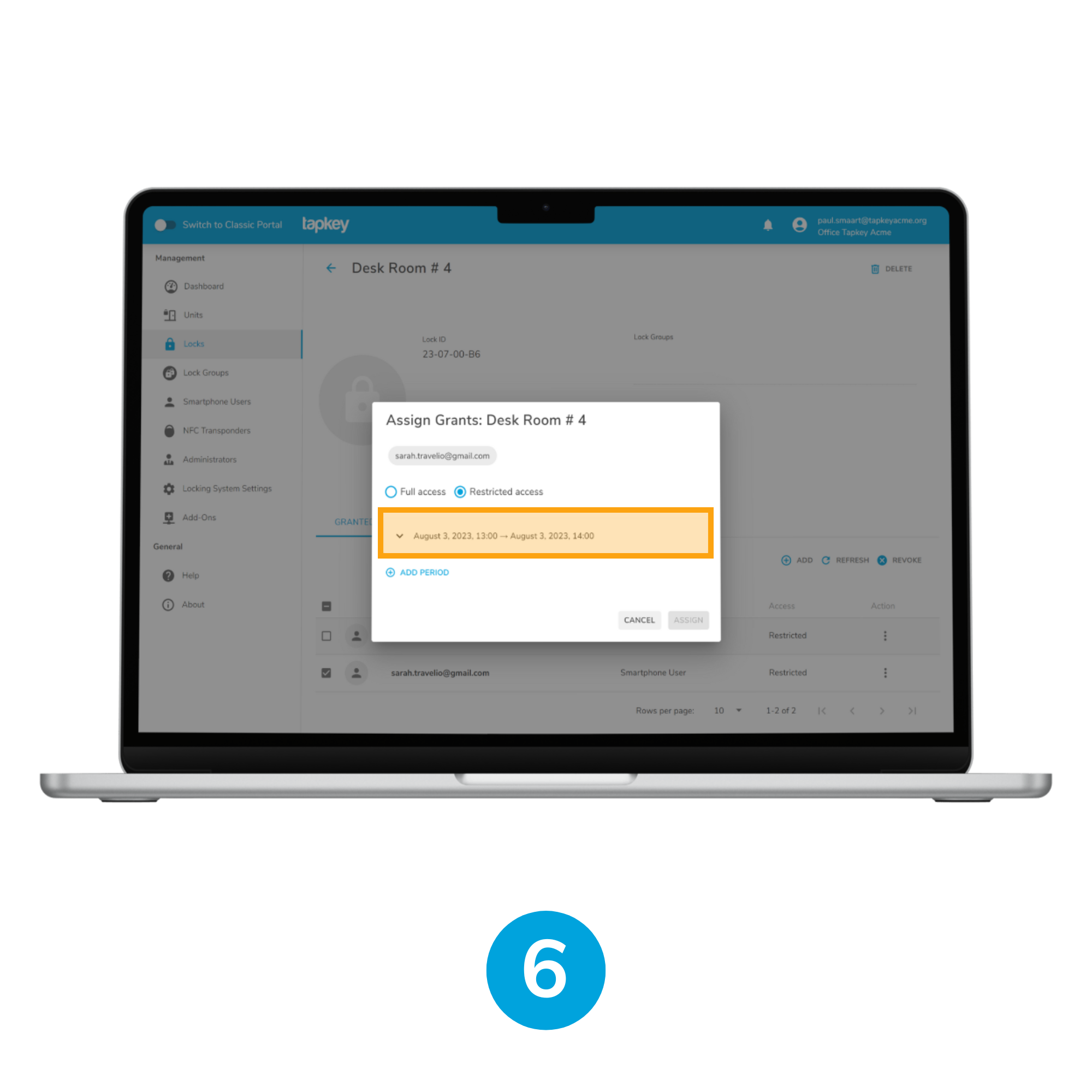
6. You can notice that same event created in the Google Calendar resource is created as a grant access to the Lock.
Was this article helpful?
That’s Great!
Thank you for your feedback
Sorry! We couldn't be helpful
Thank you for your feedback
Feedback sent
We appreciate your effort and will try to fix the article