All about setting up the Tapkey Mews integration
Integrating Mews with Tapkey allows you to manage access control seamlessly for your property, improving guest experience and operational efficiency. Follow these steps to connect your Mews account with Tapkey.
In this article we'll cover:
- Activating the Tapkey integration in Mews
- Setting up the Add-On
- Mapping rooms with smart locks
- Testing the integration
Prerequisites
Before starting, ensure you have:
- Mews Account: Administrator access to your Mews account.
- Tapkey Account: Administrator access to your Tapkey account.
- Tapkey Smart Locks: Installed and operational smart locks supported by Tapkey.
Step-by-Step Guide
Step 1: Activate the Tapkey Integration in Mews
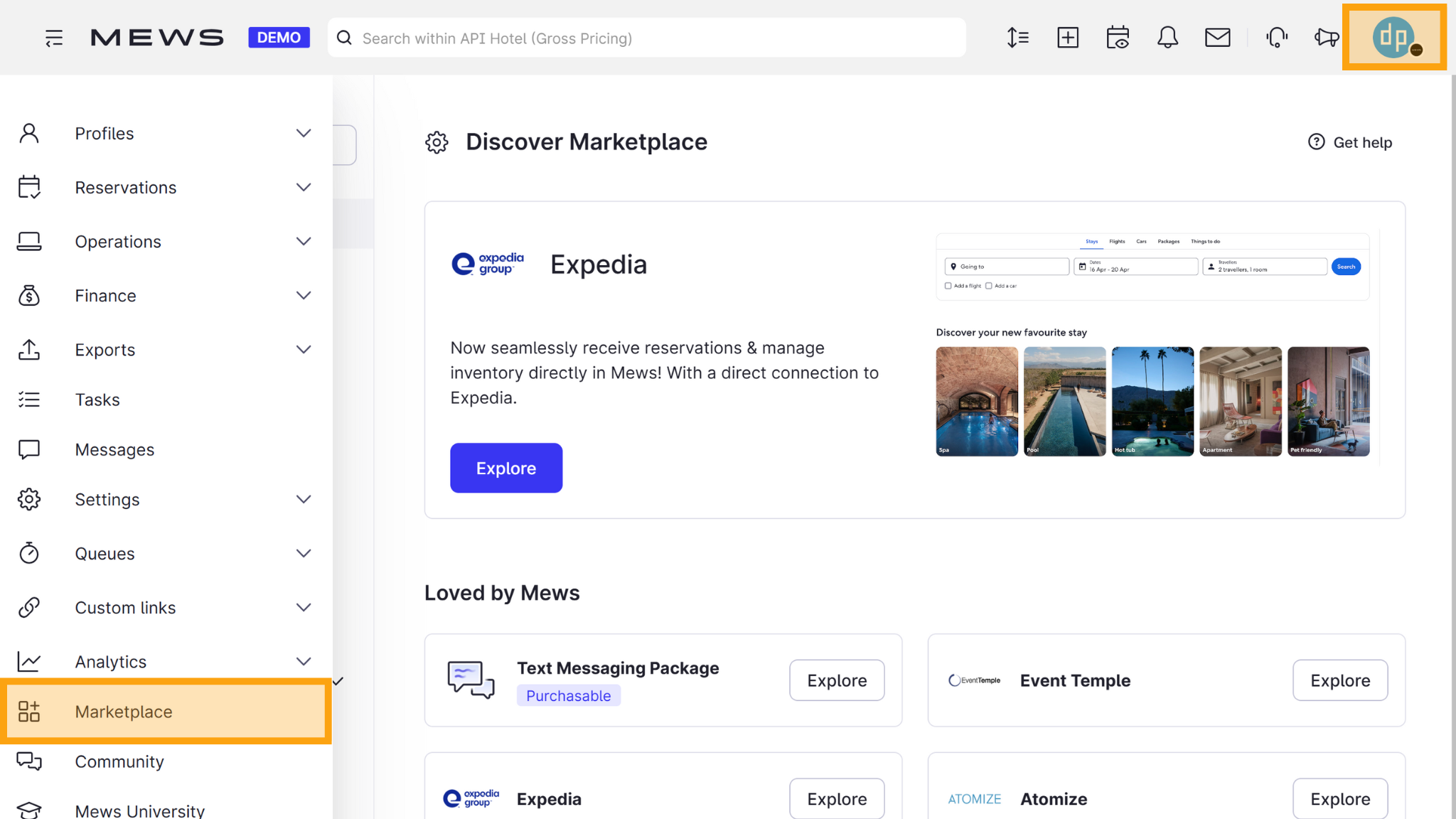
Log in to Mews, then navigate to Marketplace in the left menu and click on “Marketplace”.
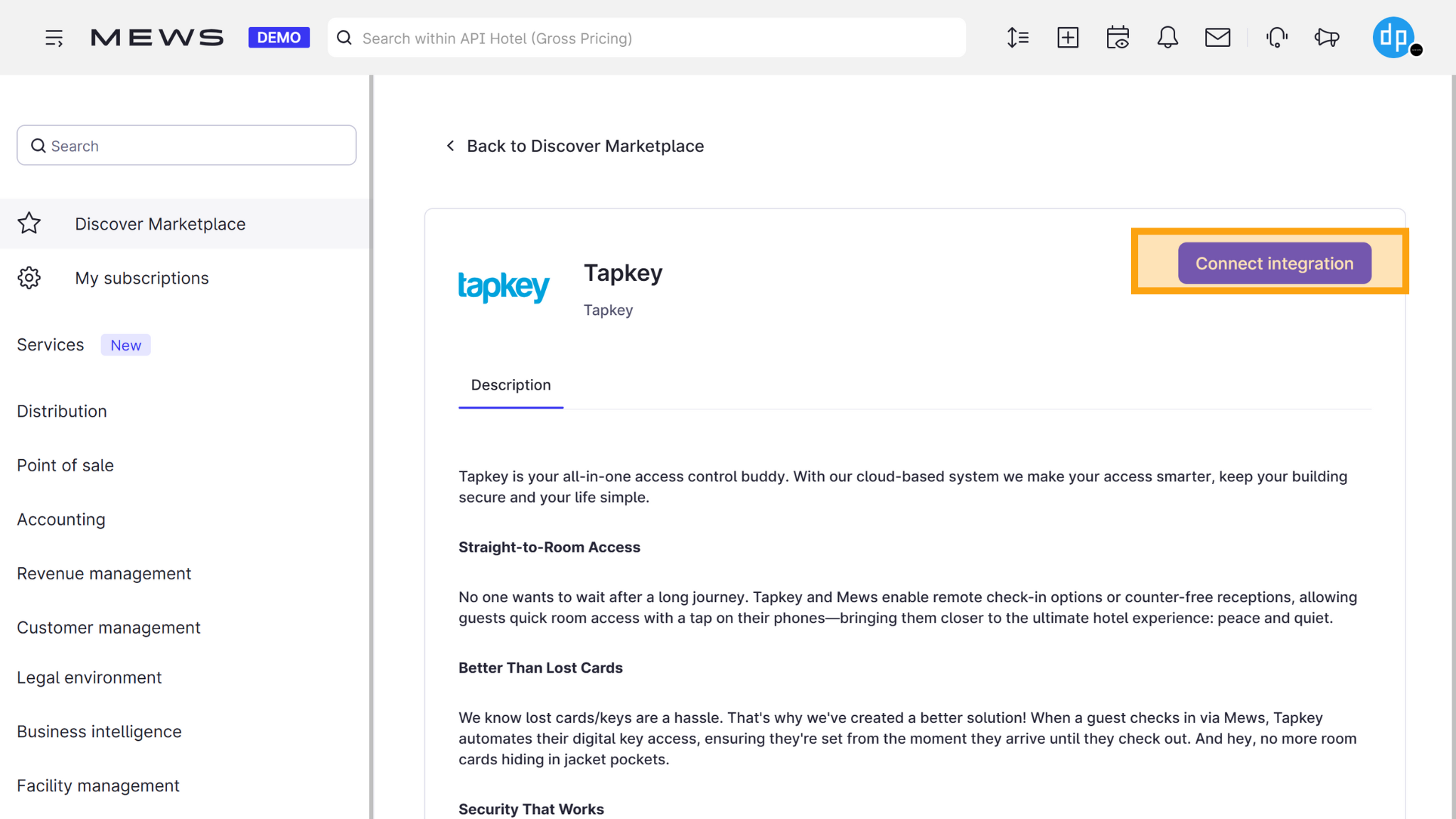
Use the search bar to find Tapkey integration and tap on “Connect integration”.
Copy the Client ID and Access Token from the integration page, that will be required for future steps:
https://help.mews.com/s/article/find-an-integration-s-access-token?language=en_US
Step 2: Set Up Tapkey Add-On
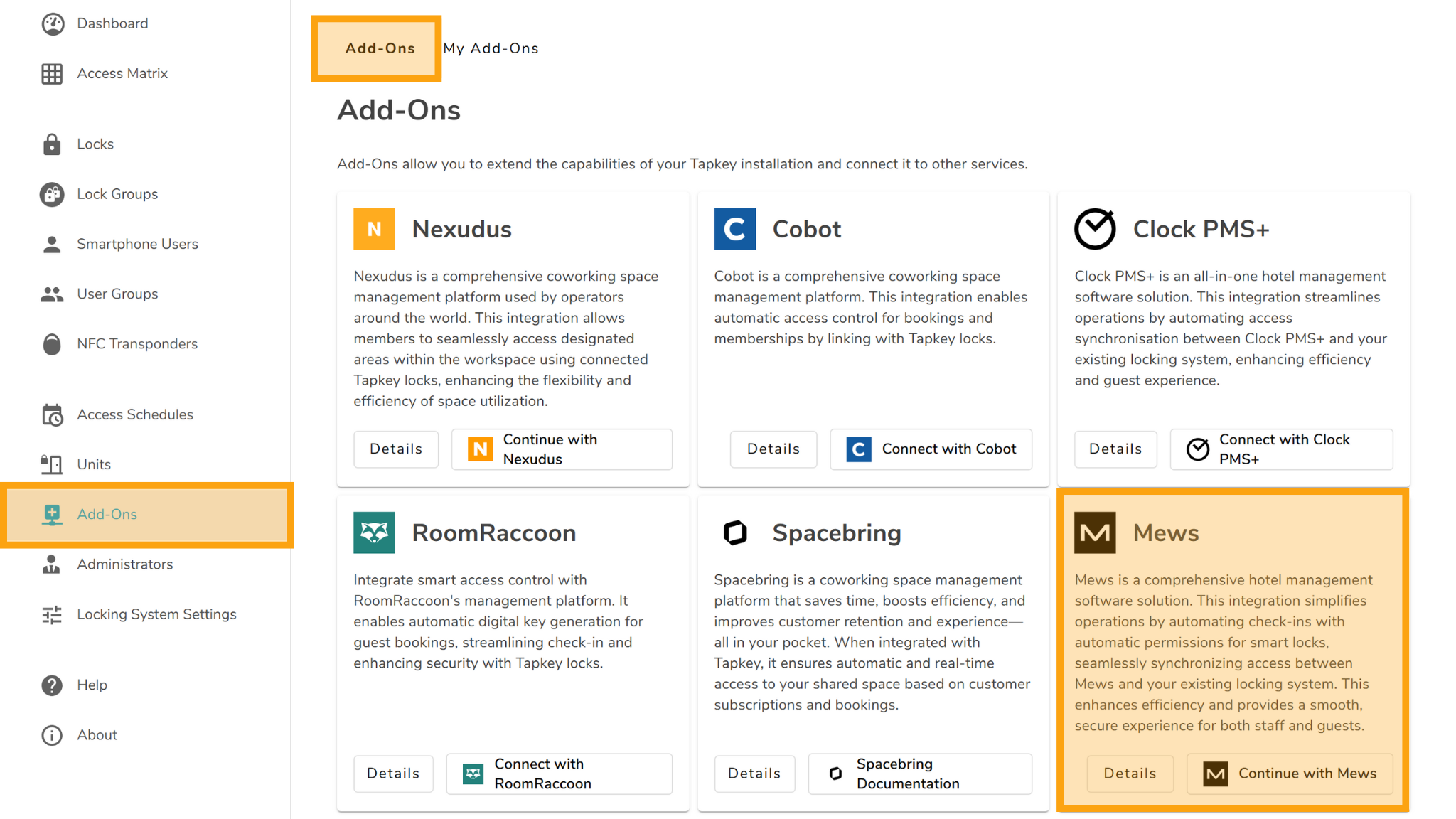
Log in to Tapkey web portal, select your locking system, navigate to Add-Ons, explore the Marketplace and in the “Mews” integration tap “Continue with Mews”.

Enter the Client Token and Access Token obtained from Mews in the previous step and tap “Connect”.
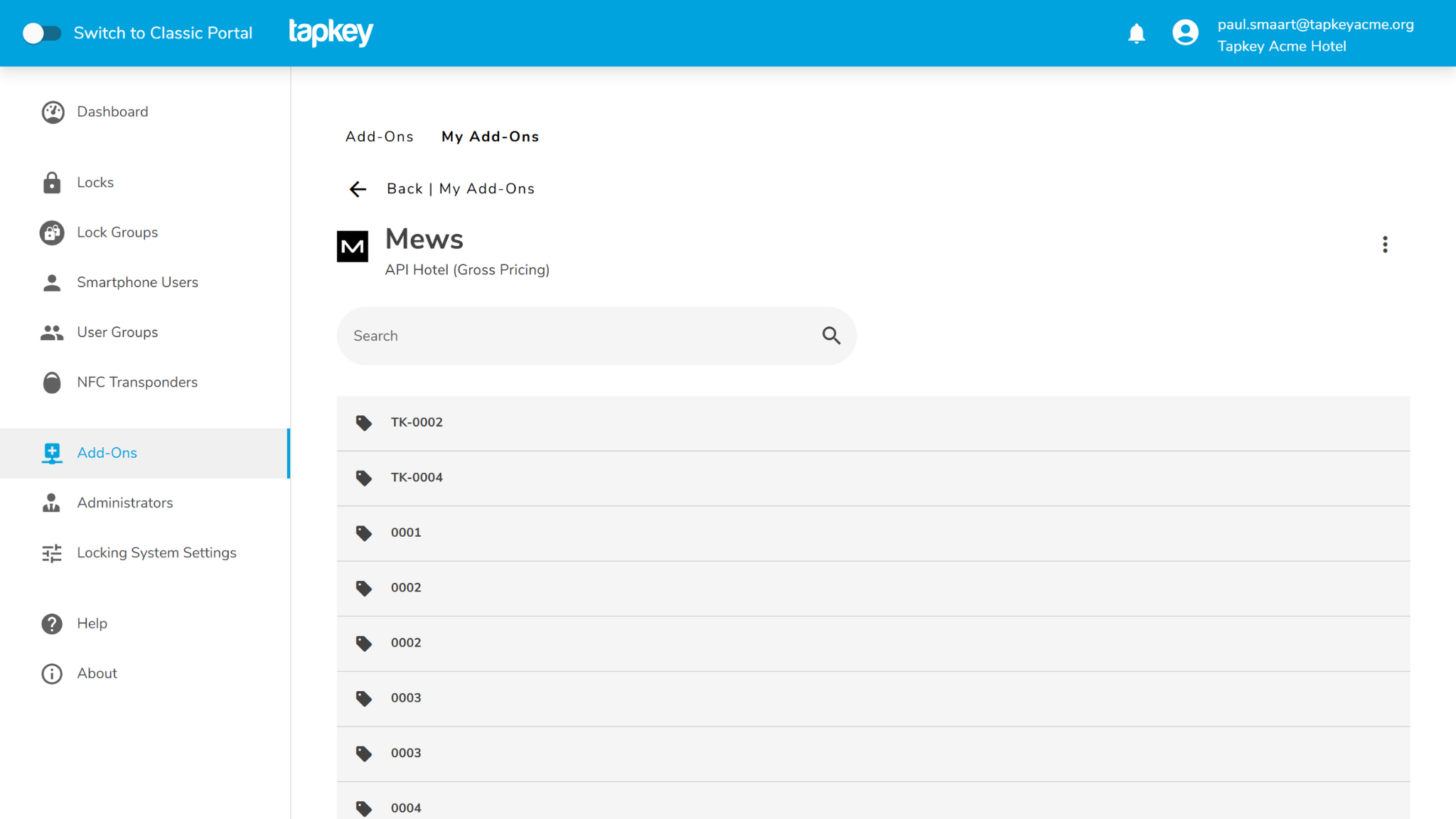
Connection has been established! Once connected, Tapkey will display a list of rooms available for integration.
Step 4: Map Rooms to Tapkey Locks
To establish a real-time connection between room bookings and Tapkey permissions it is required to link each room to the locks required to access such room, we are going to use TK-0002 as an example.
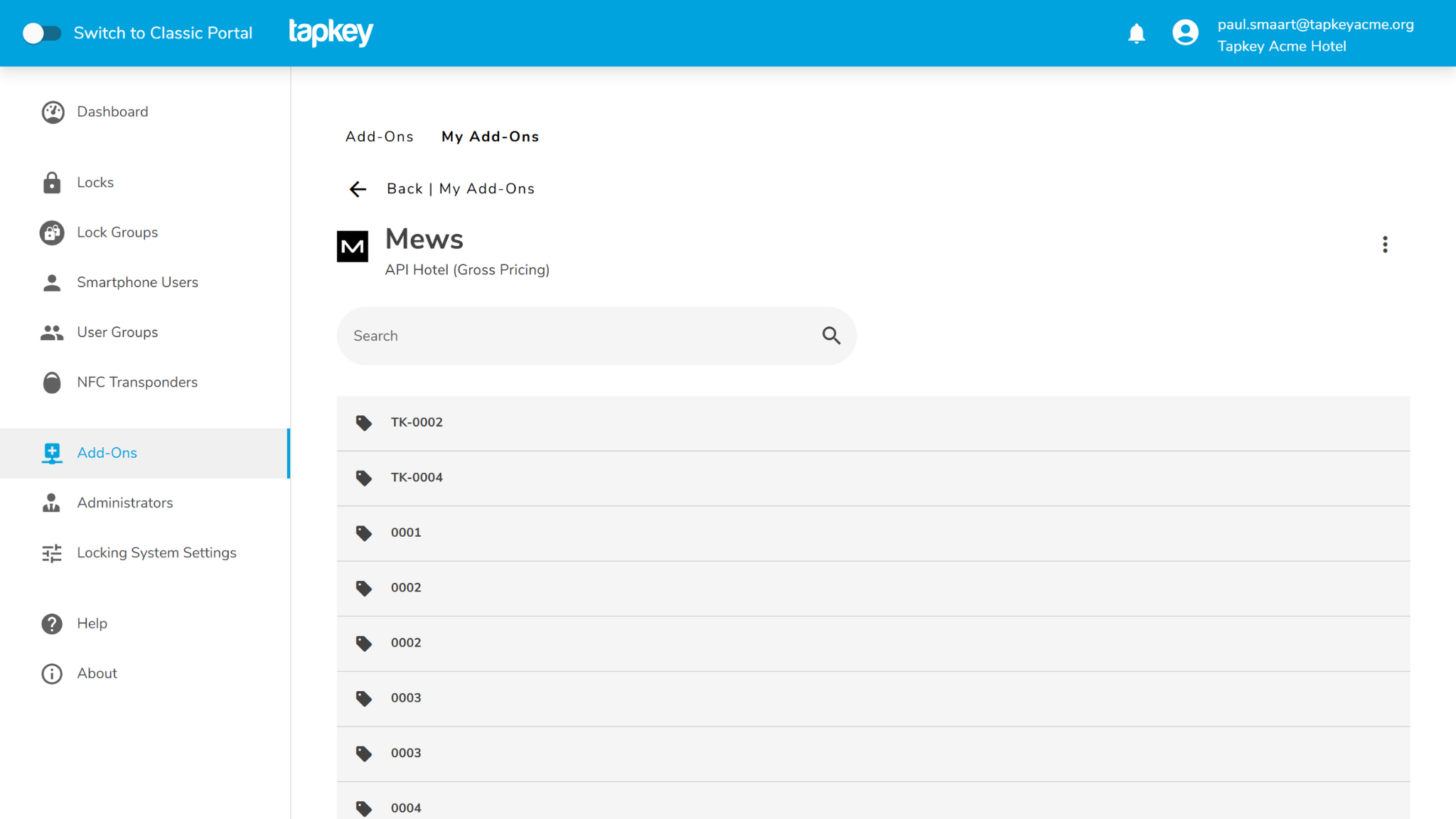
Tap on “TK-0002” room from the list of rooms.
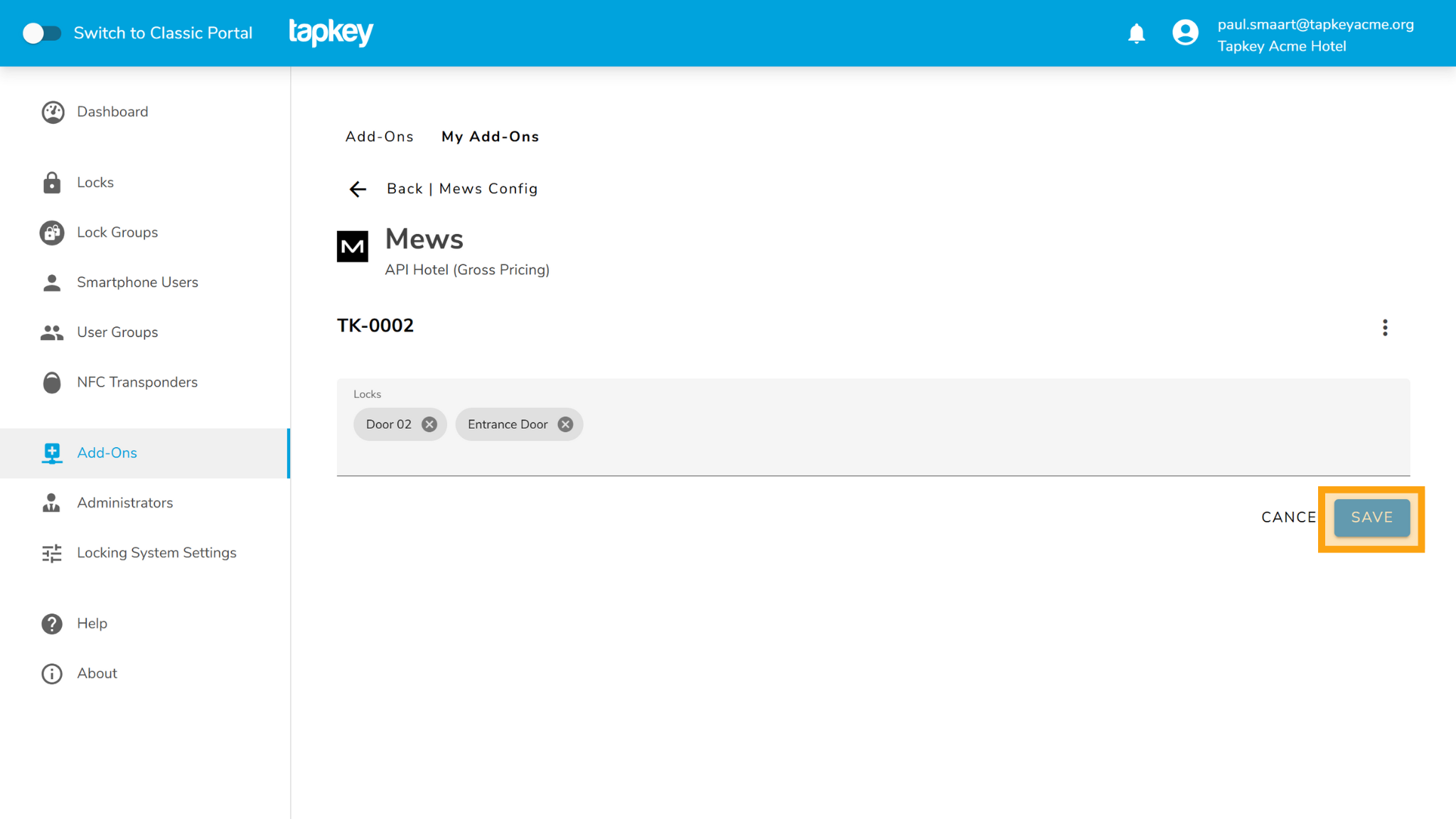
Select the locks required to access the room, in this case, we are going to link the room TK-0002 to the locks “Door 02” and Entrance Door. Once done tap “SAVE”.
At this point all the bookings “Checked in” will automatically create permissions to Tapkey locking system.
Step 5: Test the Integration
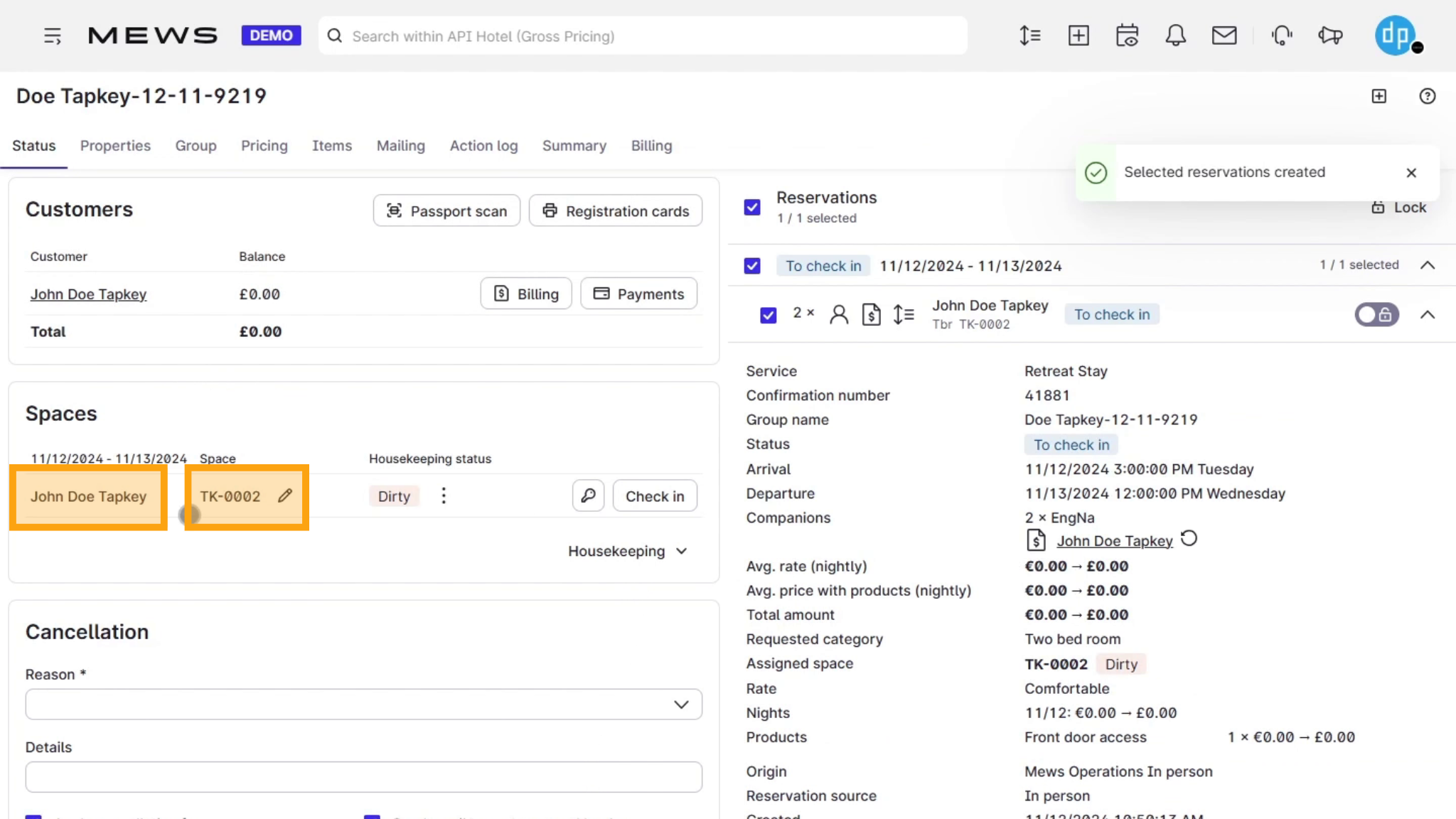
Create a test reservation in Mews, and make sure to select the target room (space), in our case it is TK-0002 and a customer with an email assigned, in this case John Doe Tapkey customer has email user1@tapkeyacme.org.
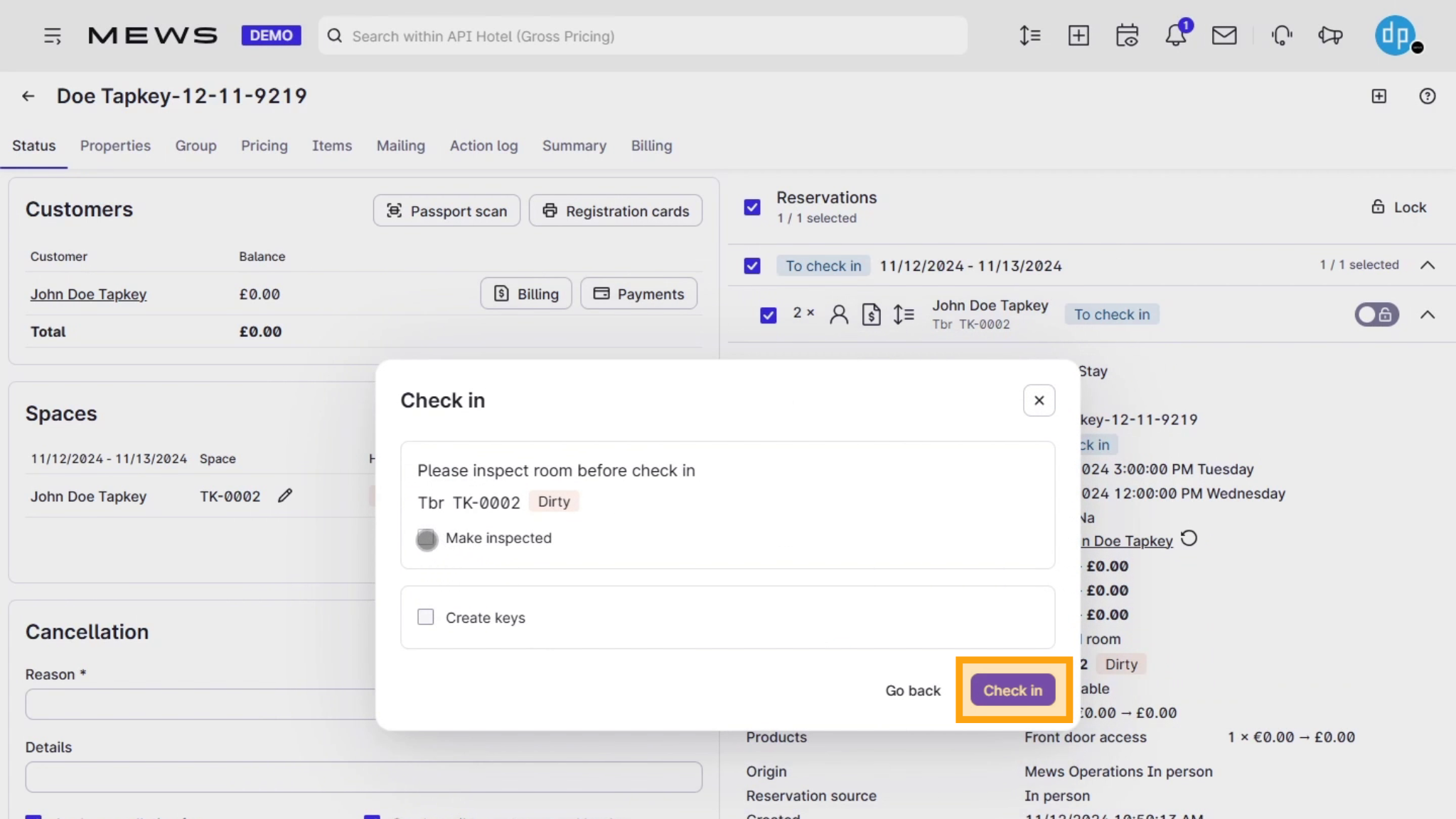
Check-In the reservation in Mews.
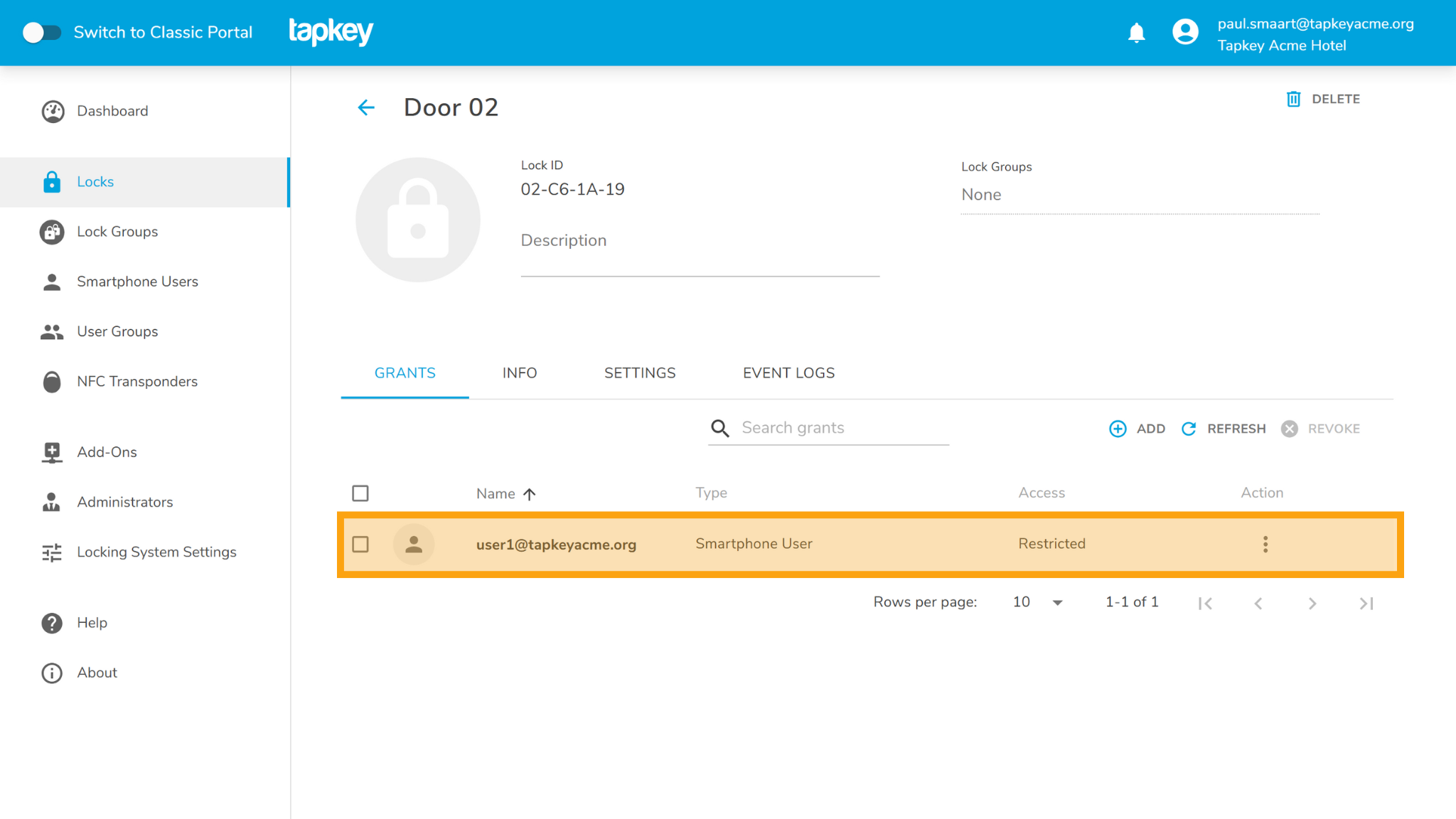
If you come back to your Tapkey locking system, in the locks previously linked to room TK-0002 there are permissions already created for the email “user1@tapkeyacme.org”.
Congratulations, your Tapkey and Mews integration is ready!
Was this article helpful?
That’s Great!
Thank you for your feedback
Sorry! We couldn't be helpful
Thank you for your feedback
Feedback sent
We appreciate your effort and will try to fix the article