How to add locks to a lock group.
You've created a lock group? Now you can add an unlimited number of locks within a lock group. However, note that one lock can not be assigned to more than five lock groups.
Step-by-Step Guide
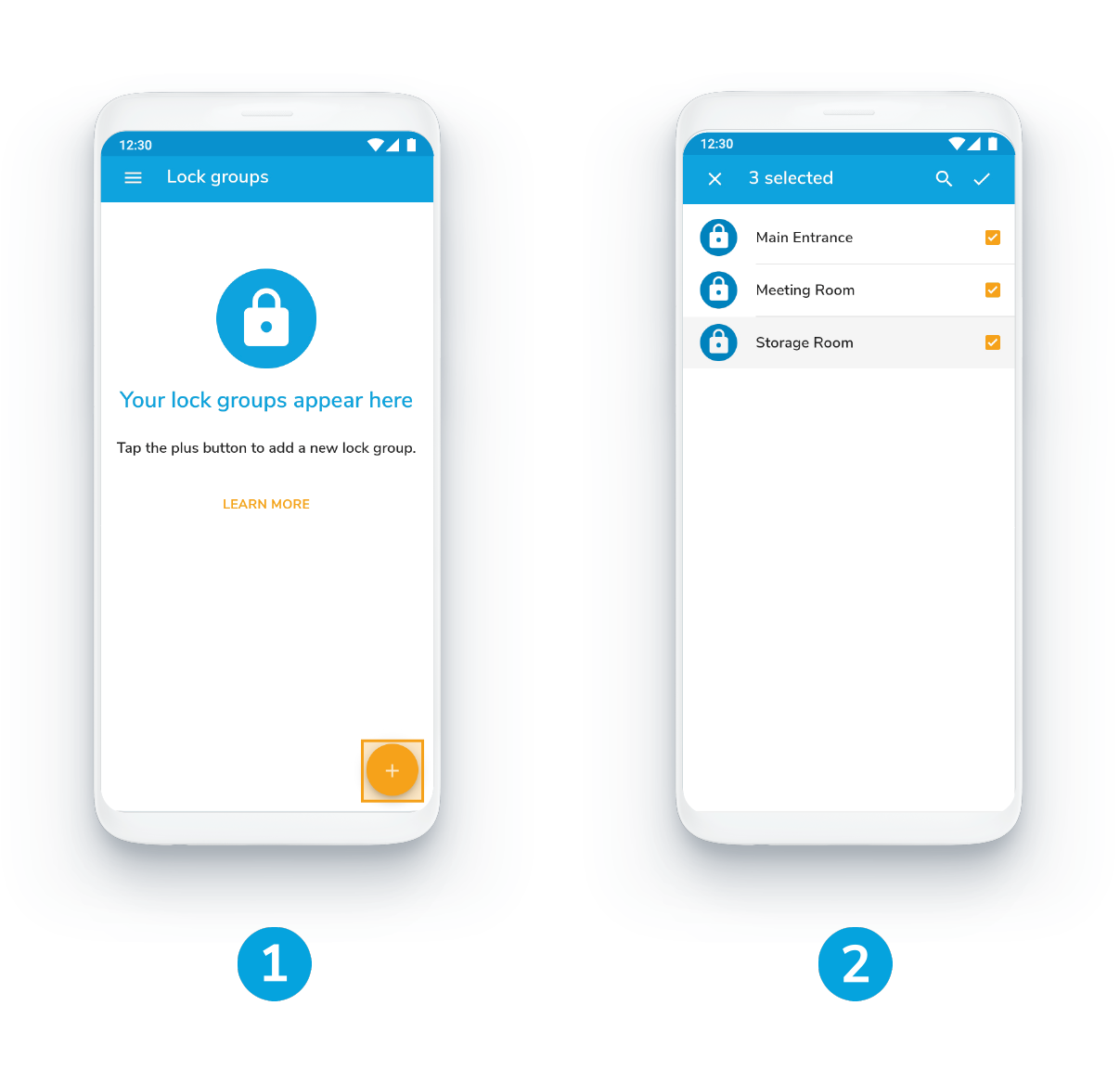
1. Tap + button in your lock group
2. Select the locks you want to add to your group and save your selection
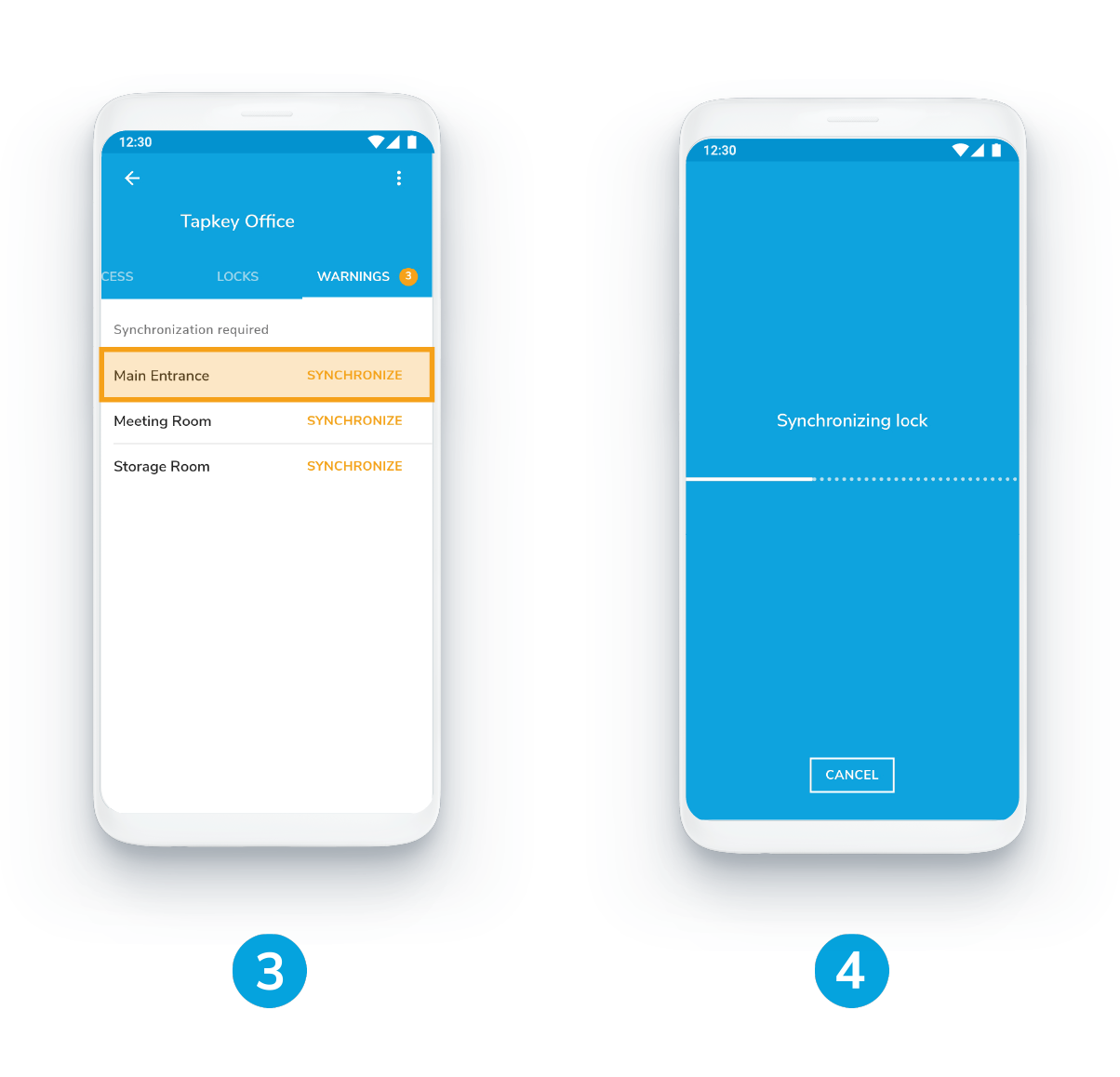
3. Open the Warnings tab and synchronise each lock separately
The tab Warnings pops up right after you've selected the locks.
4. Wait till the locks are synchronised
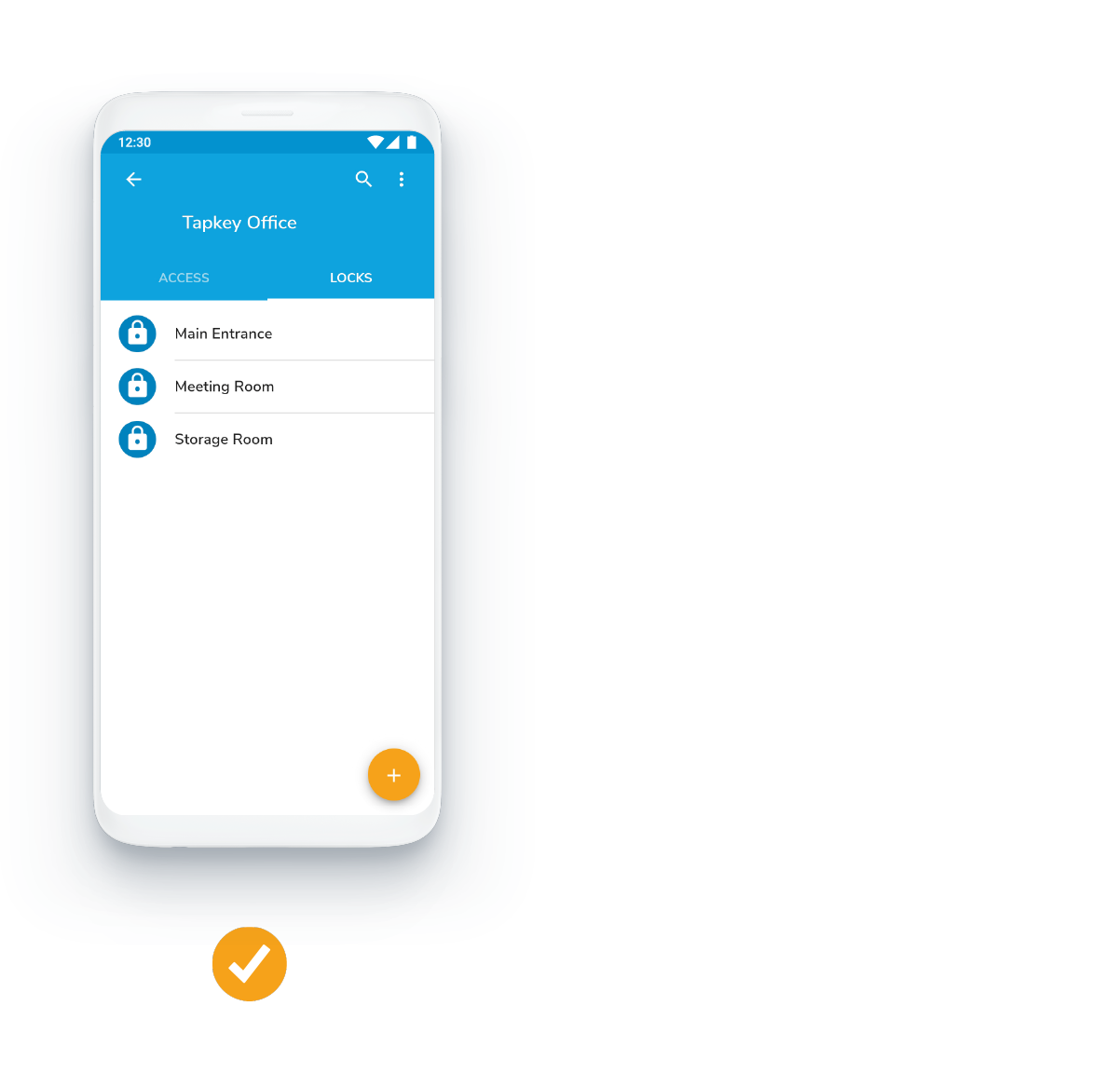 ✔ All locks have been added successfully
✔ All locks have been added successfully
Now you're ready to issue grants for your lock group.
Was this article helpful?
That’s Great!
Thank you for your feedback
Sorry! We couldn't be helpful
Thank you for your feedback
Feedback sent
We appreciate your effort and will try to fix the article